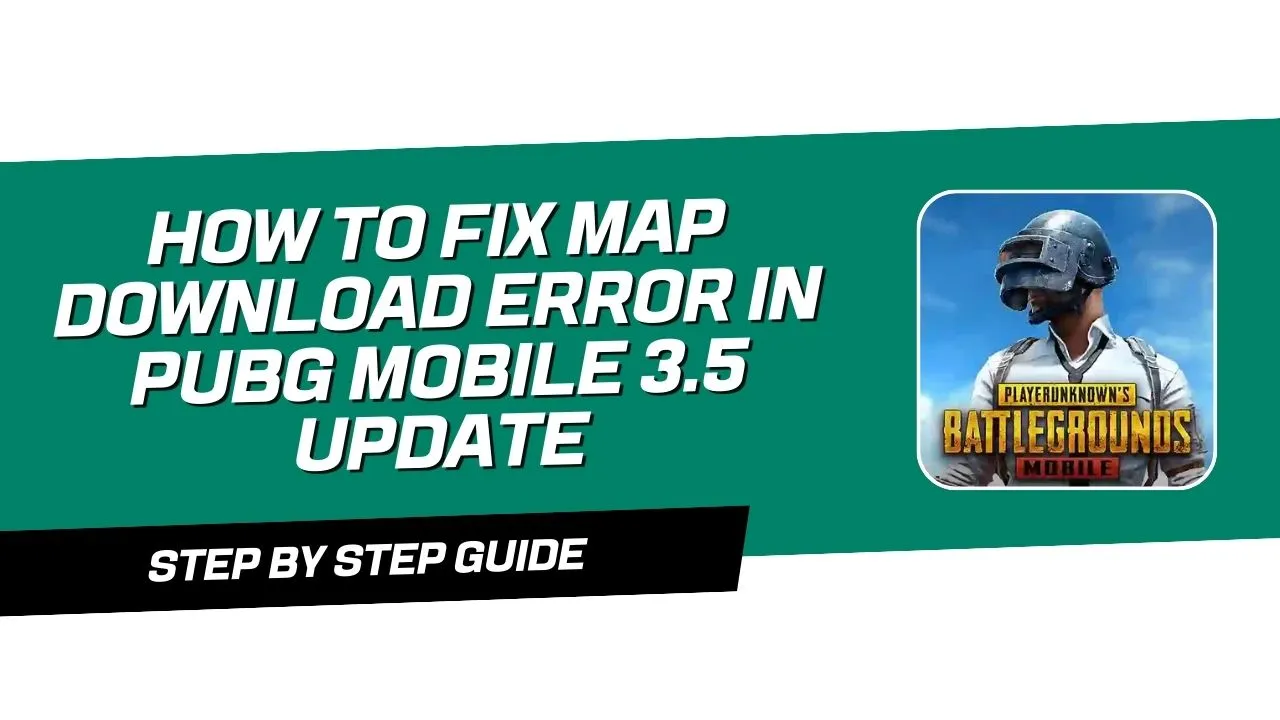When PUBG Mobile released its latest 3.5 update, many players faced issues downloading maps. Some experienced errors, while others found that the download would start but stop midway. If you’re dealing with this frustrating map download problem, here’s a step-by-step guide to get you back into the game with fully downloaded maps.
Step-by-step Guide to Fix Map Download Error
Step 1: Check Your Network Connection
A fast and stable internet connection is crucial for smooth downloads in PUBG Mobile. Here’s what you need to do:
- Ensure Good Connectivity: Make sure your Wi-Fi or mobile data is working well. Sometimes, even with good connectivity, the download may stop or get stuck, but having a strong network is essential for troubleshooting.
- Switch Networks: If you’re on mobile data, try switching to Wi-Fi, or vice versa. This can help if one network type is experiencing temporary issues.
Step 2: Start the Map Download and Wait
Once your internet connection is steady, start downloading the map. Here are some things to keep in mind:
- Give it Time: Sometimes, the download doesn’t complete right away. Be patient and let it run for a while.
- Avoid Pausing or Interrupting: Avoid pausing or exiting the app during the download, as this can lead to errors or stalls.
Step 3: Clear Cache in PUBG Mobile Settings
If your download is still stuck, clearing the cache can often resolve app-related issues without affecting your game data. Follow these steps:
- Exit PUBG Mobile: Close the app completely.
- Open Settings on Your Device: Go to your phone’s settings and locate “Apps” or “Application Manager.”
- Find PUBG Mobile: Tap on it to access app settings.
- Go to Storage: Inside the app settings, you’ll see an option for “Storage.”
- Clear Cache: Look for the “Clear Cache” option and select it. Avoid choosing “Clear Data” as it might reset game settings.
This process will remove temporary files that may be causing download issues without affecting your gameplay data.
Step 4: Restart Your Device and Network
After clearing the cache, follow these additional steps:
- Turn Off Your Data or Wi-Fi: Disable your internet connection for a few minutes.
- Restart Your Device: Power off your device and let it rest for about 3-4 minutes.
- Reconnect and Retry: Turn your device back on, enable your internet connection, and try downloading the map again.
This reset often resolves background issues affecting downloads.
Step 5: Try Downloading the Map Again
After completing the above steps, open PUBG Mobile, navigate to the map download section, and start the download again. You should see the download progress smoothly.
Tips for Successful Map Downloads
- Avoid Peak Hours: Downloading during off-peak times can help avoid server congestion.
- Keep PUBG Mobile Updated: Ensure you have the latest version of PUBG Mobile installed, as updates often fix bugs and improve performance.
- Check Storage Space: Make sure you have enough space on your device, as insufficient storage can cause downloads to fail.
Conclusion
By following these steps, you should be able to fix the map download error in PUBG Mobile 3.5 update. If the problem persists, it may be a server-side issue, in which case waiting for a patch from PUBG Mobile might be the best option. Happy gaming, and enjoy your maps without interruptions!