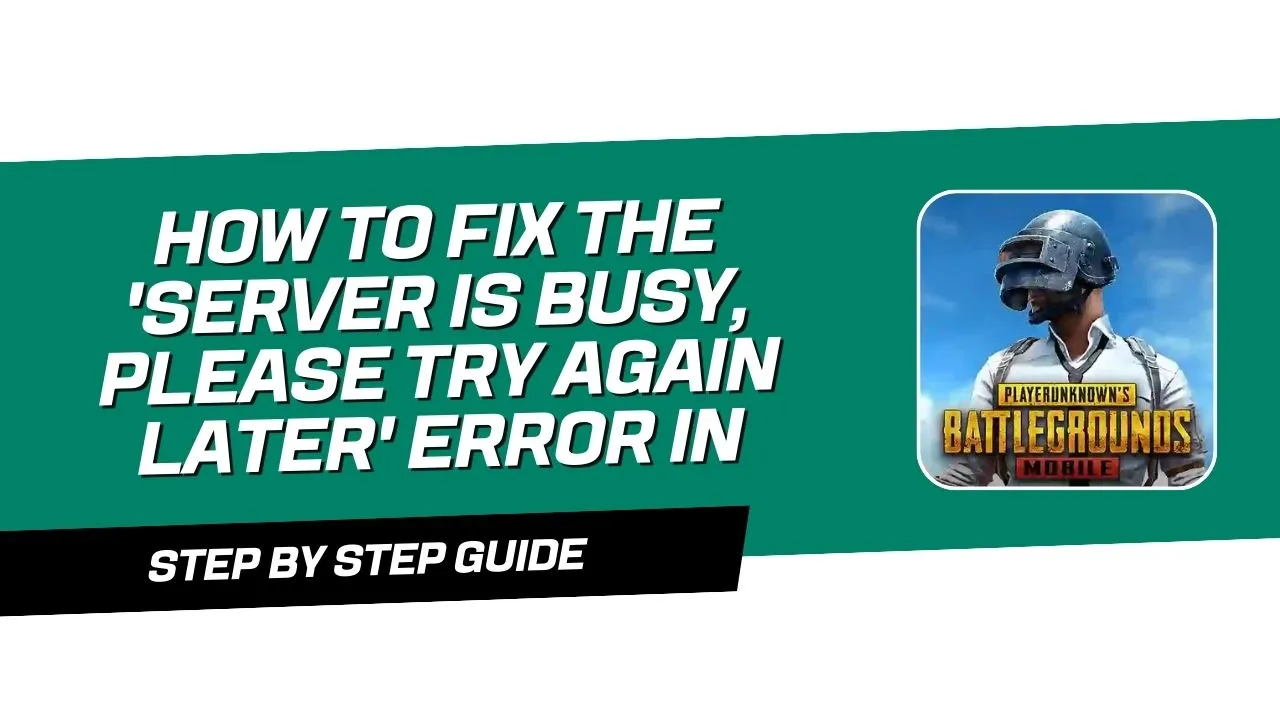If you’ve ever seen the annoying “Server is Busy, Please Try Again Later” message when trying to play PUBG Mobile, you’re not alone! This error usually happens because of network or server issues, but don’t worry—there are some simple fixes to get you back into the game. Here’s a step-by-step guide to help you solve the problem.
Step By Step Guide To Solve The Problem.
Step 1: Clear the Cache (No Need to Clear Storage)
The first thing you should try is clearing the app’s cache. Here’s how to do it:
- Go to Settings on your device.
- Navigate to the App Settings for PUBG Mobile.
- Tap on Clear Cache. This will delete any temporary files that could be causing issues, without affecting your saved data or settings in the game.
Note: Avoid clearing the storage data, as this might erase game files or progress.
Step 2: Check Your Mobile Data Settings
If clearing the cache didn’t work, you can try adjusting your mobile data settings. Follow these steps:
- Open the SIM Card Settings for the SIM you’re using for mobile data.
- Go to Access Point Names (APN).
- Tap on the three-dot menu in the top corner, then select Reset to Default. This will reset your mobile data settings to the original configurations.
Step 3: Restart Your Device
If resetting your APN still doesn’t solve the issue, try restarting your device. This can help refresh network settings and resolve minor glitches.
- Using Wi-Fi? Switch to mobile data.
- Using mobile data? Switch to Wi-Fi.
Switching between network types can sometimes help you reconnect to the PUBG servers without any issues.
Step 4: Update PUBG Mobile
An outdated game version can also cause this error. Here’s how to update your game:
- Visit the official PUBG Mobile website or open the Google Play Store (or App Store).
- Check for updates and install the latest version of PUBG Mobile.
- Restart the game after the update is complete.
Having the latest game version ensures compatibility with the servers and often includes bug fixes that can resolve connection issues.
Step 5: Use a VPN (Virtual Private Network)
If the above steps don’t work, you can try using a VPN to connect to PUBG servers. Here’s a quick guide:
- Download a reliable VPN app, such as Solo VPN.
- Open Solo VPN and select a Singapore server or any other server with low latency for PUBG.
- Connect to the VPN and then reopen PUBG Mobile.
Alternative VPN Options:
- Super VPN
- 1.1.1.1 Faster & Safer Internet by Cloudflare (a free and fast option that’s easy to set up)
Tip: If Solo VPN doesn’t work, try other VPNs until you find one that provides a stable connection.
Conclusion
Following these steps should resolve the “Server is Busy, Please Try Again Later” error in PUBG Mobile. By clearing the cache, resetting network settings, updating the app, and trying a VPN, you’ll increase your chances of connecting without issues. Now, you’re all set to jump back into the action!